What can you do about your HP laptop battery right now?
We’ve all been there. You’re typing, deep into work or binge-watching a show, when bam, your HP laptop’s battery is low. Panic sets in as you scramble to find a charger. But what if I told you there are simple ways to extend your battery life? You can do this without turning your laptop into a desk-bound brick.
Table of Contents
ToggleCheck Your Battery Health
First things first: How’s your battery doing? Like your morning coffee, your battery has a limit, and it’s important to know when it’s nearing the end of its road. HP laptops come with a built-in diagnostic tool called *HP Support Assistant*. Run it and see how much life remains in your battery. If it’s close to dead, it might be time to prepare for a replacement.
If you’re feeling extra fancy, you can also check the battery cycle count. In layman’s terms, that’s how many times your battery has charged and discharged. Most HP laptop batteries last 300-500 cycles before they fail.
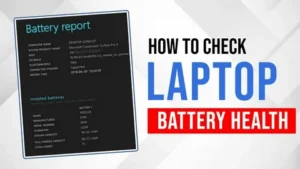
Adjust Your Power Settings
Now, let’s talk about saving your battery. There’s a hidden gem in your control panel: the power settings. HP laptops (like most others) have different power modes. If you’re browsing the web or writing a document, switch to “Power Saver” mode. It lowers your screen brightness, limits background activity, and saves battery.
But if you’re gaming or editing videos, you might want to stay on “Best Performance” mode. Know that your battery will drain faster than a leaky faucet in this mode, so keep that charger handy.
Dim the Lights!
Do you truly need your laptop to dim light that matches the intensity of the sun? Reducing screen brightness can greatly extend your battery life. It’s simple but effective. Your eyes will thank you too. No more squinting through a glare that could rival a supernova
Cut the Background Apps
You wouldn’t leave your car running in the driveway for no reason, right? The same goes for apps on your laptop. Background apps and unnecessary processes drain your battery without you even noticing. Take a moment to close any programs you’re not using or disable apps from auto-starting with your laptop.
And hey, you don’t need 37 tabs open in Chrome at the same time! (But who am I to judge – I’ve been there!)
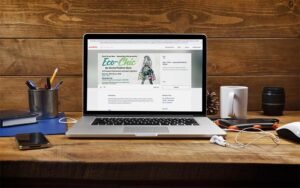
Keep It Cool
Batteries hate heat – kind of like how we all hate sitting in traffic. If your laptop is running hot, it’s going to make your battery work harder and wear out faster. Place the laptop on a hard surface that allows for proper ventilation. Also, clean the dust from the vents. Those little bunnies aren’t cute when they clog your fan.
Make sure you charge it in the correct way.
Here’s a myth buster: its okay to keep your laptop plugged in for long periods. Modern HP laptops stop charging once the battery is full. So, there’s no need to worry about overcharging. If you always use the laptop while plugged in, let the battery discharge now and then. Your battery needs a little workout, too.
Replace the Battery
If your HP laptop battery is beyond saving (like when you try to wake up before 6 AM), it might be time to get a replacement. It’s pretty easy to order a new battery online; make sure it’s a genuine HP battery. You don’t want to risk installing a cheap knockoff that might cause more harm than good. If you’re not tech-savvy, a quick trip to a repair shop can solve the problem without much hassle.

Use Hibernation Instead of Sleep
When you close your HP laptop lid or step away for a bit, it usually goes into sleep mode by default. Sleep mode saves energy. But it uses a bit of power to keep everything ready for your return. Instead, try hibernating mode if you’ll be away for a while. Hibernate mode saves everything to your hard drive and shuts down the system. It conserves much more battery than sleep mode.
Think of it as the difference between taking a quick nap (sleep) and going to bed for the night (hibernating). Your laptop deserves a good rest, too!
Keep Software and Drivers Updated
Believe it or not, updating your software and drivers can help your battery last longer. Manufacturers like HP often release updates to optimize power use. Staying up to date ensures your laptop runs at the greatest efficiency.
It’s like when your phone gets an update. It has a longer-lasting battery. Your laptop has the same benefit. And hey, you might get some new features while you’re at it!
Turn Off Wi-Fi and Bluetooth When Not Needed
Wi-Fi and Bluetooth are sneaky battery drainers. If you’re not online and don’t need a wireless mouse or headphones, turn off Wi-Fi and Bluetooth. You might not realize it. But, their constant search for a connection can drain your battery.
It’s like leaving your porch light on all night when you’re not even home—a waste of energy!

Consider Battery Calibration
Sometimes your battery percentage might lie to you. You think you’ve got a solid 20% left, and then it dies without warning. This could mean you need to recalibrate your battery.
Battery calibration means charging your battery to its greatest capacity. Then, let it drain completely. Finally, charge it back to 100%. Doing this every couple of months can help your laptop. It will get a more accurate read on its remaining battery life.
Turn Off Unnecessary Notifications
Constant notifications can also drain your battery faster than you’d think. Every time your laptop wakes up from sleep mode to alert you about a new email or update, it’s using energy. So, do yourself (and your battery) a favor and turn off notifications that aren’t essential. Unless you want to watch it, you don’t need your laptop to know that your favorite YouTuber posted a new video.
Watch Out for Rogue Applications
Sometimes, an application can go rogue and start using more power than it should. A glitch exists, or the design has flaws. Either way, it can consume your battery life without your knowledge. You can open your Task Manager (Ctrl + Shift + Esc) to see what’s eating up all the resources. If you spot something suspicious, you can either close the app or uninstall it if you don’t need it.
The Inevitable Truth...
Let’s be real for a moment. Batteries will wear out in the end, regardless of the care you give them. You can try all the power-saving tricks. But, after a few years, your HP laptop battery will not hold its charge. It’s the same feeling you get when you realize you can’t pull all-nighters like you did in college—it’s part of life.
When that day comes, don’t fret. Replacing your HP laptop battery is not the end of the world. In fact, it’s pretty easy and can breathe new life into your laptop, making it feel almost brand new again. Plus, with a new battery, all these power-saving tricks will have even more of an impact, so you’ll be set for years to come.
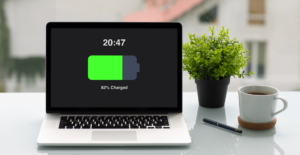
Conclusion
Your HP laptop battery doesn’t have to be a source of frustration. Sure, some days it feels like it’s dying faster than you can charge it. But, with some care and smart management, you can extend its life and get the most out of it. Follow these simple steps, keep an eye on your battery health, and when the time comes to replace it, don’t hesitate. Wouldn’t it be great to finish that last email before your laptop fades to black? Now go on, give your battery a break – it deserves it!