The Secrets to HP Laptop Battery Replacement
You’re using your trusty HP laptop. The battery life drops at a pace that rivals the decline of your motivation on Monday morning. We’ve all been there. But don’t worry! Replacing the battery doesn’t have to be a high-tech mystery. In fact, with a little bit of know-how, you can swap it out yourself and breathe new life into your laptop.
Let’s explore HP laptop battery replacement. You might find it easier than you think.
Table of Contents
ToggleFirst, Know Your Battery
Before you go battery shopping, it’s important to know the exact model of your HP laptop. HP has quite a few models, and not every battery fits every laptop. Your best bet? Flip your laptop over and find the model number (it’s usually on the bottom near the serial number). Once you have that, you can search online for the correct replacement battery.
Bonus tip: If your battery is swollen or on the verge of exploding (yikes!), handles it with caution. A bloated battery means it’s at the end of its life. Replace it ASAP to avoid damage.

Where to Buy a Replacement?
Now that you’ve identified your laptop model, it’s time to find a battery. You’ve got a couple of options here:
Direct from HP: You can always go to the official HP website and buy a replacement. It’s a bit more expensive, but you’re guaranteed to get the right battery for your laptop.
Third-party vendors: This option might be lighter on your wallet. Make sure you buy from a reputable source. Avoid deals that seem too favorable, as they are likely not genuine. Cheap knockoff batteries could damage your laptop or, worse, catch fire.
The Replacement Process
Okay, you’ve got your shiny new battery, and now it’s time for the fun part. But before we go all “tech wizard” on this thing, let’s keep it simple. Here’s a step-by-step guide:
Turn off your laptop: Duh, right? But many people surprise you by forgetting this step.
Unplug it from the charger: You don’t want any power flowing while you’re poking around.
Open up the laptop: Depending on your HP model, this could be as simple as sliding off a panel or removing a few screws. If you have a super-sleek model with a built-in battery, a small screwdriver will be your new best friend.
Remove the old battery: Unclip it with caution or slide it out gently. Avoid yanking it like you would when opening a stubborn pickle jar.
Pop in the new battery: It should fit perfectly if you have the correct one. Reverse the steps from earlier.
Power it up!: Once the battery is in, plug your laptop back in and turn it on. If everything went according to plan, your HP will come back to life, and you’ll be good to go.
The Testing Phase
After your laptop powers back on, checking the battery’s functionality is a good idea. Head to your system settings and make sure the laptop recognizes the new battery. If all is well, pat yourself on the back. You’ve replaced your HP laptop battery!
But here’s the thing: Don’t expect the new battery to last 12 hours without any effort. Batteries still degrade over time, so keep an eye on it. Like the old one, this new battery will start to lose its charge capacity over the course of a year or two. Unfortunately, there’s no eternal battery. Unless you plan to run your laptop on hope and dreams.

A Few Serious Warnings
Don’t ignore battery issues: If your battery is swollen or won’t hold a charge, don’t use your laptop on the charger. It’s not only bad for the laptop, but it can also cause electrical problems. Replace it sooner rather than later.
Dispose of old batteries to prevent harmful chemicals from polluting the environment. Laptop batteries contain such chemicals. They shouldn’t go in a landfill. Take them to a proper recycling center. Most electronics stores offer this service for free. Don’t toss them in the trash!
But hey, before you go full tech genius, let’s stick with the battery for now. The Wi-Fi card can wait until you’re feeling particularly brave (or have a backup laptop ready, in case).
Battery Care Tips: Keep It Alive Longer!
Now that you’ve got your new battery, you’ll want to make it last as long as possible. Here are a few tried-and-true tips to extend the life of your HP laptop battery:
Don’t keep it plugged in all the time: I know, I know, it’s tempting to leave your laptop hooked up to the charger 24/7. But doing this can actually wear down the battery faster. Use the battery when you can, and when it hits around 20%, plug it back in. You’ll thank yourself later.
Avoid extreme temperatures: Batteries hate the heat and cold as much as we do. Leaving your laptop in a hot car or next to a radiator isn’t going to do your battery any favors. Keep it cool, and it will last longer.
Update your laptop’s software: Software updates can improve battery life. HP sometimes releases updates to improve your battery’s performance. So, watch for those notifications. Sure, those updates can be annoying, but hey, they’re helping your battery, so why not?
Turn off unnecessary features: If you’re on a Word doc, you don’t need Bluetooth, 100 Chrome tabs, or a bright screen. Dim the screen, close unnecessary apps, and disable features you’re not using. Your battery (and your laptop’s speed) will thank you.
Battery saver mode is your friend: When you’re running low and can’t plug in right away, use the battery saver mode. It limits background processes and lowers brightness to save battery. Think of it as your laptop’s way of saying, “Okay, let’s limp to the finish line.”
Signs You Might Need another New Battery Soon
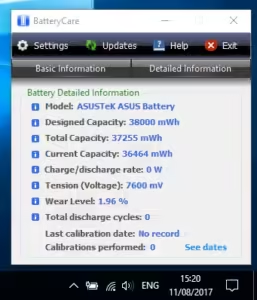
Even with all the care in the world, no battery lasts forever. Here are some signs that your replacement battery might fail soon:
Rapid drain: If your battery is going from 100% to 50% faster than you can brew a cup of coffee, it’s a sign that it is wearing out.
Overheating: All laptops warm up a bit. If your HP is so hot you could fry an egg on it, your battery might be struggling.
When these issues crop up, it might be time to replace the battery again. But this time, you’ll be an old pro at it! After all, once you’ve done it once, it’s easy to do it again.
For the Cautious Ones: Seek Professional Help
If the thought of opening your laptop makes you sweat, or if you lack the time, let the pros handle it. Many computer repair shops, and even HP’s support team, can replace your battery for a fee. Sometimes, paying for peace of mind is worth it. Plus, they’ll usually check for any other issues while they’re at it, so it’s a win-win. Make sure they’re using an official HP battery or a high-quality third-party one.
Conclusion:
At the end of the day, replacing an HP laptop battery is a skill that’s good to have in your back pocket. It’s cheaper than buying a new laptop, easier than you might think, and it gives you a sense of accomplishment. Plus, knowing how to do this yourself can save you from the frustration of a dead laptop when you need it most.